Get email alerts when hard drive develops bad sectors
If you are managing over 100 computers network, this will be a cool idea to make your life easier. we know well, once a hard drive makes failure, how we struggle to get data back. but how it is cool if we can acknowledge it before hard drive failure.
according to my experience hard drives not fail suddenly & before it get in to series, for many days & weeks it writes to event viewer that it is failing. usually we cannot read every machine's event log for hard drive failures. this is the reason we miss this important message.If you manage a windows domain network, using GPO we can configure to receive email notifications when drive errors occur. I am going to show you an amazing way to do this trick. you may apply for this for another goal also.
If you use this successfully, you may feel what a wonderful trick is this because there is no time waste in your Sys Admin life.
We use Group policy to do this
Brief of tasks we are going to do.
we use small query to find specific events belongs to hard drive errors
we use open source small email sending executable to send emails.
we should look for event ID 7, 52, 153, 2013 which are critical.
to acknowledge which PC error occurs, we attach host name of the pc along with email.
1) Since we need to apply this setting for all computers in the domain, I prefer editing default domain policy for this.
i. Open Group policy management console.
ii. Expand root domain
iii. Right click on default domain policy & select Edit.
iv. create a folder creation task as following image. this will create a folder called Eventlog in client PC's C:\ path. we use this folder to put our task related files.
2) download opensource sendemail.exe from following location SendEmail executable
i. create a folder called eventlog in \\yourdomain.local\SYSVOL\yourdomain.local\scripts
ii. copy the downloaded file to this folder.
iii. create a batch file called hostname.bat in above eventlog folder with following content to pickup host name
@echo off
cd /
hostname > c:\eventlog\hostname.txt
cls
iv. create file copy task to copy above files to client PCs. specify following location in source file path \\yourdomain.local\SYSVOL\yourdomain.local\scripts\eventlog\filename
it will copy specified file to client PC's c:\eventlog folder. repeat the same to copy other two files shown in above image.
3) now we can push a scheduled task to client PCs, then it will trigger when specified error occurs.
i. Expand Computer configuration node, preferences, control panel settings, scheduled tasks.
right click in right side, new, scheduled task at least windows 7
ii. select replace & put a task name. use NT AUTHORITY\system to run account. select run whether user logged in or not.
iii. click on triggers tab & select on an event
iv. select custom & click on new event filter
v. click on XML tab & tick edit query manually.
refer the image below.
create four different query filters using following queries as above image shows. image shows three & you may create four query filters.
<QueryList>
<Query Id="0" Path="System">
<Select Path="System">*[System[(EventID=7)]]
and
*[EventData[
(Data='\Device\Harddisk0\DR0') or
(Data='\Device\Harddisk0\DR1') or
(Data='\Device\Harddisk0\DR2') or
(Data='\Device\Harddisk0\DR3') or
(Data='\Device\Harddisk0\DR4') ]]
</Select>
</Query>
</QueryList>
<QueryList><Query Id="0" Path="System"><Select Path="System">*[System[Provider[@Name='disk'] and EventID=2013]]</Select></Query></QueryList>
<QueryList>
<Query Id="0" Path="System">
<Select Path="System">*[System[(EventID=153)]]
and
*[EventData[
(Data='\Device\Harddisk0\DR0') or
(Data='\Device\Harddisk0\DR1') or
(Data='\Device\Harddisk0\DR2') or
(Data='\Device\Harddisk0\DR3') or
(Data='\Device\Harddisk0\DR4') ]]
</Select>
</Query>
</QueryList>
<QueryList><Query Id="0" Path="System"><Select Path="System">*[System[Provider[@Name='disk'] and EventID=52]]</Select></Query></QueryList>
vi. now click on actions tab, new, start a program
add the hostname.bat file in c:\eventlog, it will run & generate hostname to email.
click again on new, start a program & put email sending parameters. when task triggers it will send the email to an address you specify along with host name which error occurred.
browse the send email.exe executable in c:\eventlog & add the following arguments. you may need working email address with sending credential
-f eventforwader@yourdomain.com -s mail.yourdomain.com:587 -o tls=yes -xu eventforwader@yourdomain.com -xp youremailpassword -t eventforwader@yourdomain.com -u System Event Error log ID 7, 153, 2013 -m System Event log ID 7, 153, 2013 (disk error) -a c:\eventlog\hostname.txt
above command will send an email with attaching host name of the error occurred, once you receives the specific email, you can look in to event viewer of specific PCs & take necessary actions to replace faulty hard drives.
here in the query filter, i have used system drive (disk 0) only. if you wish, you may use filter for secondary drives as well.
task will automatically run & send email once error occurs.
Should you think that you need further assistance from me, please use contact us form


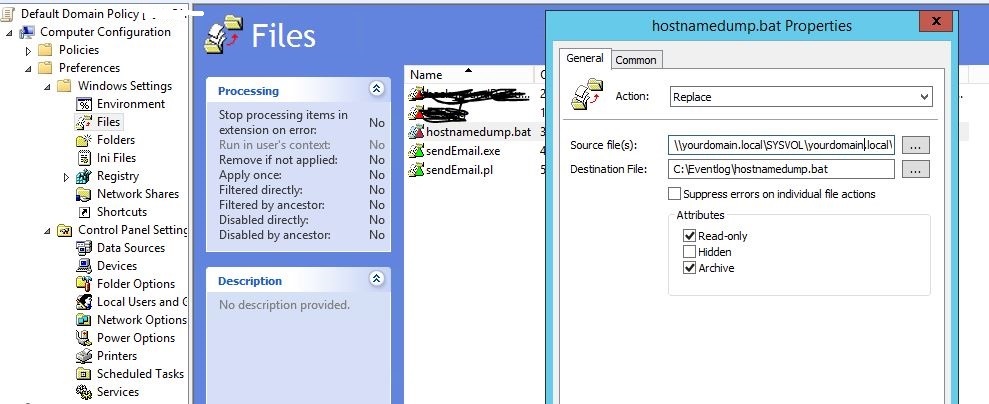






Comments
Post a Comment